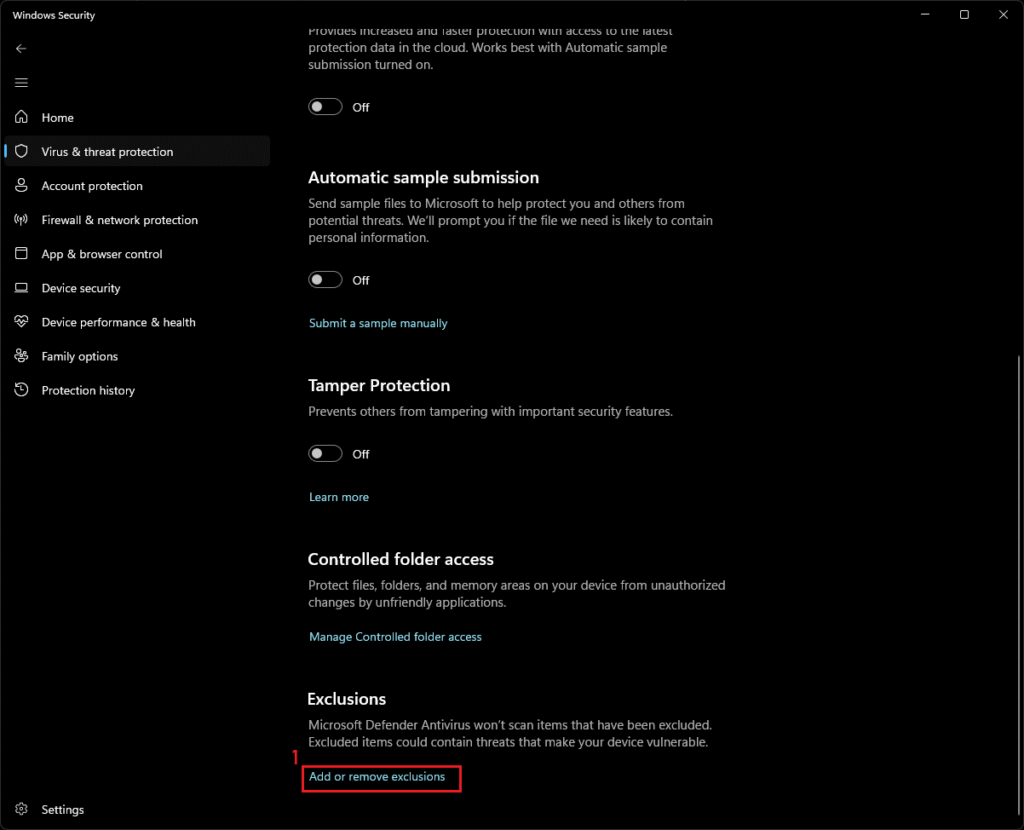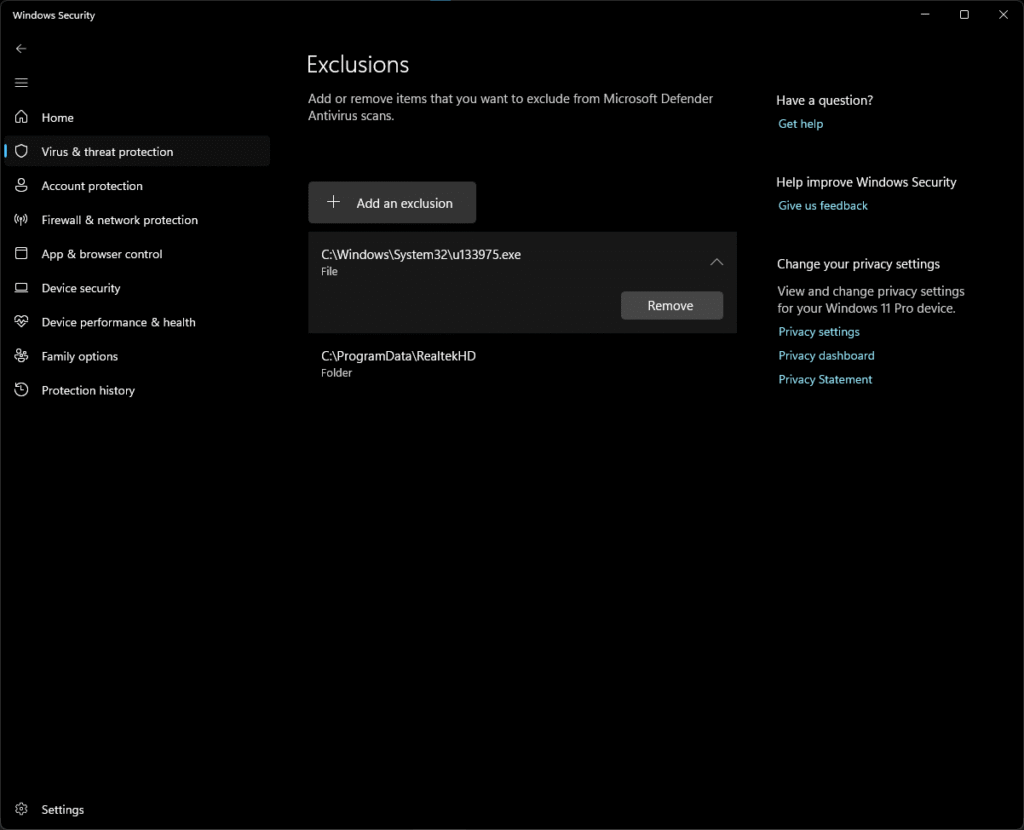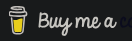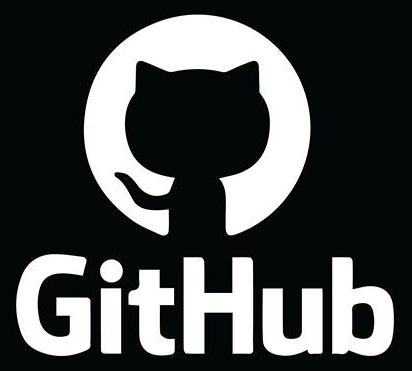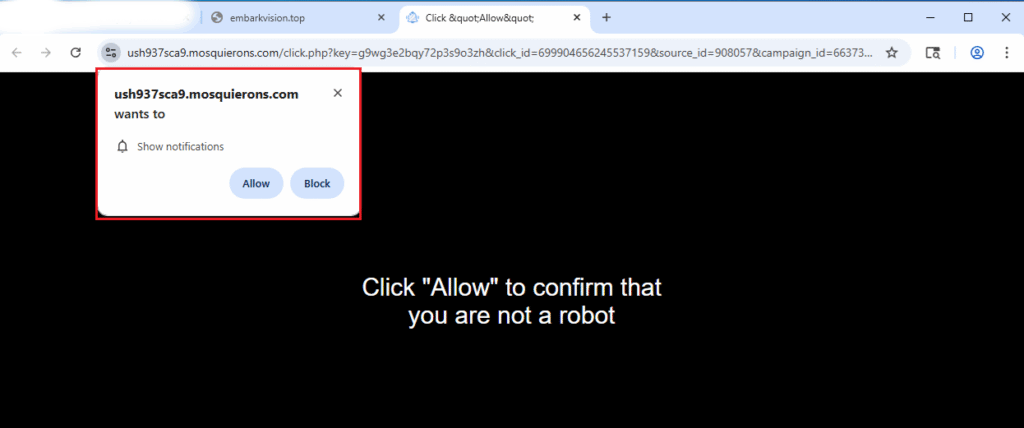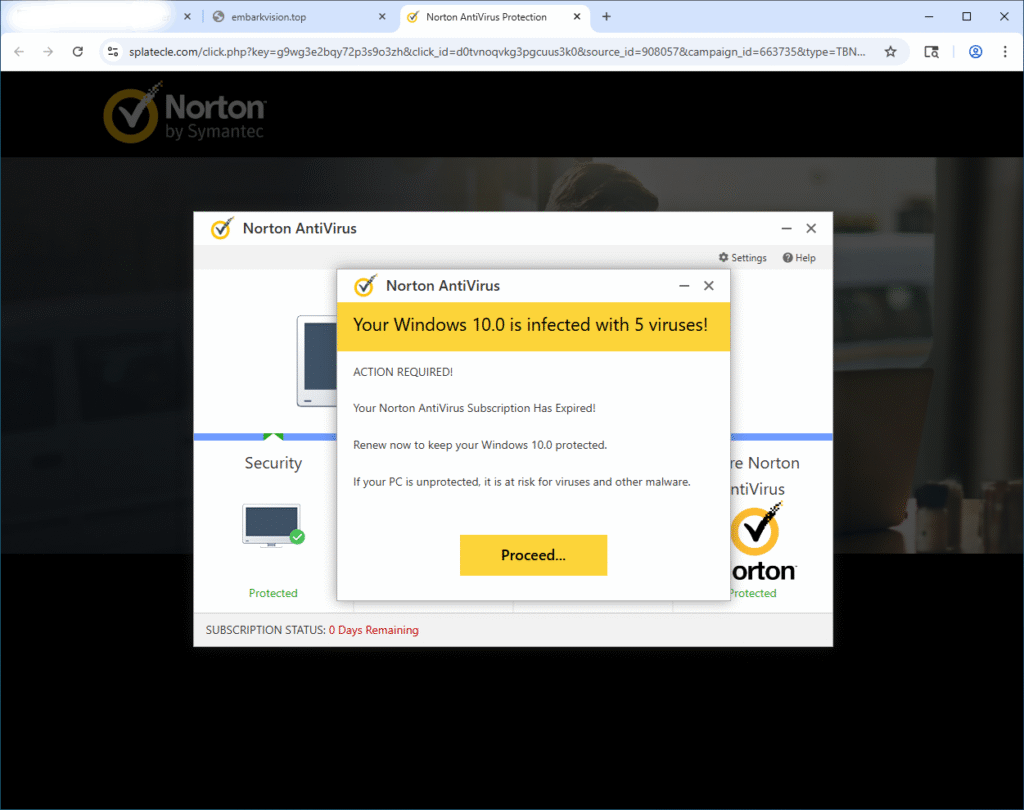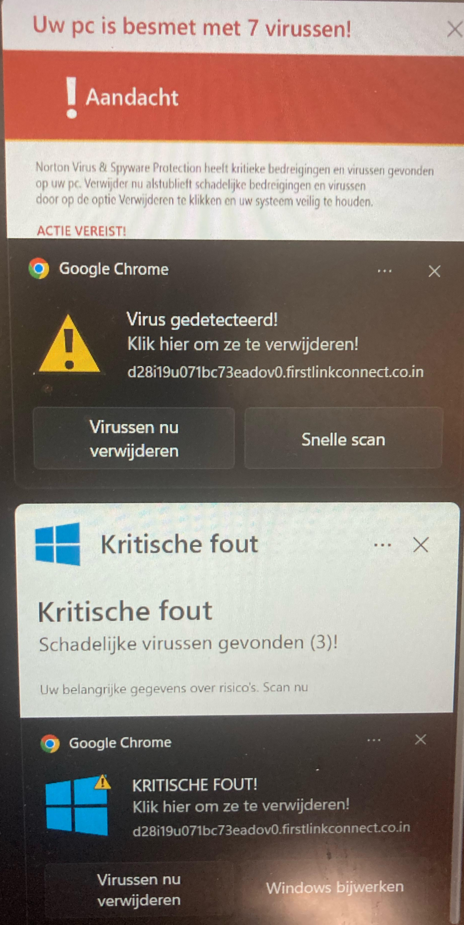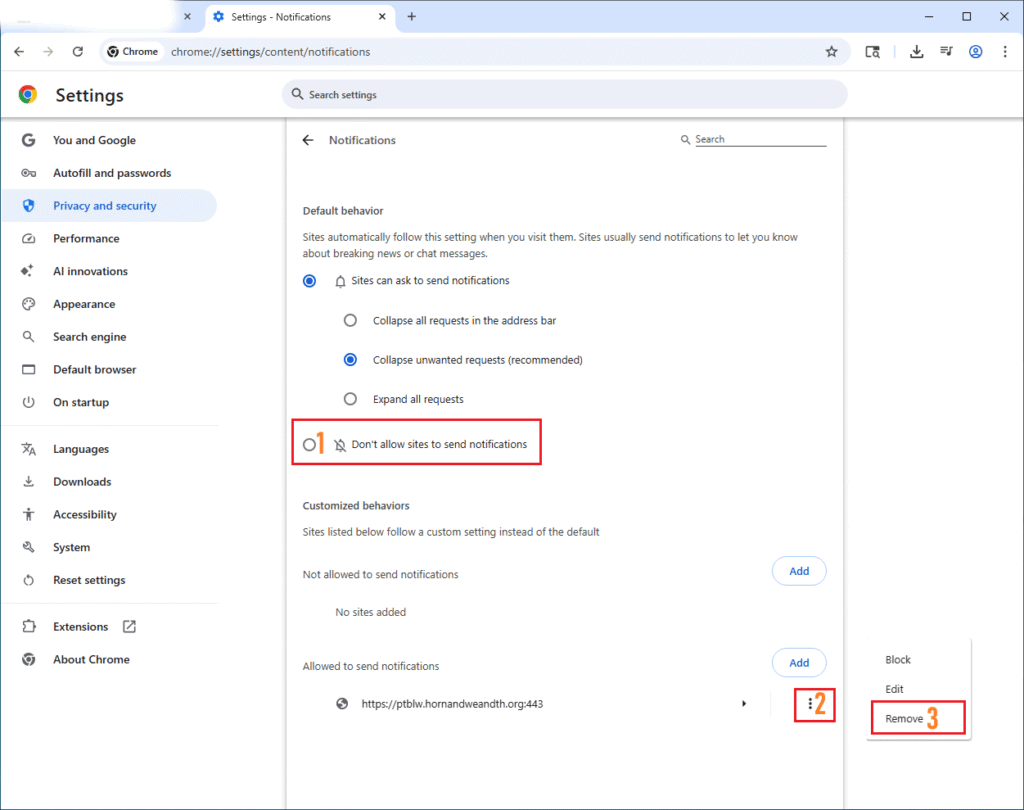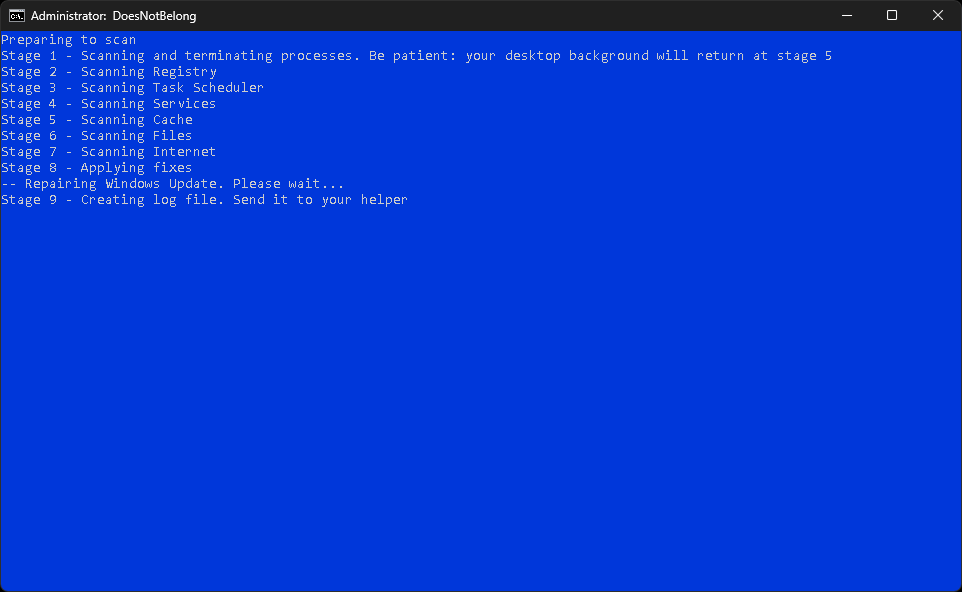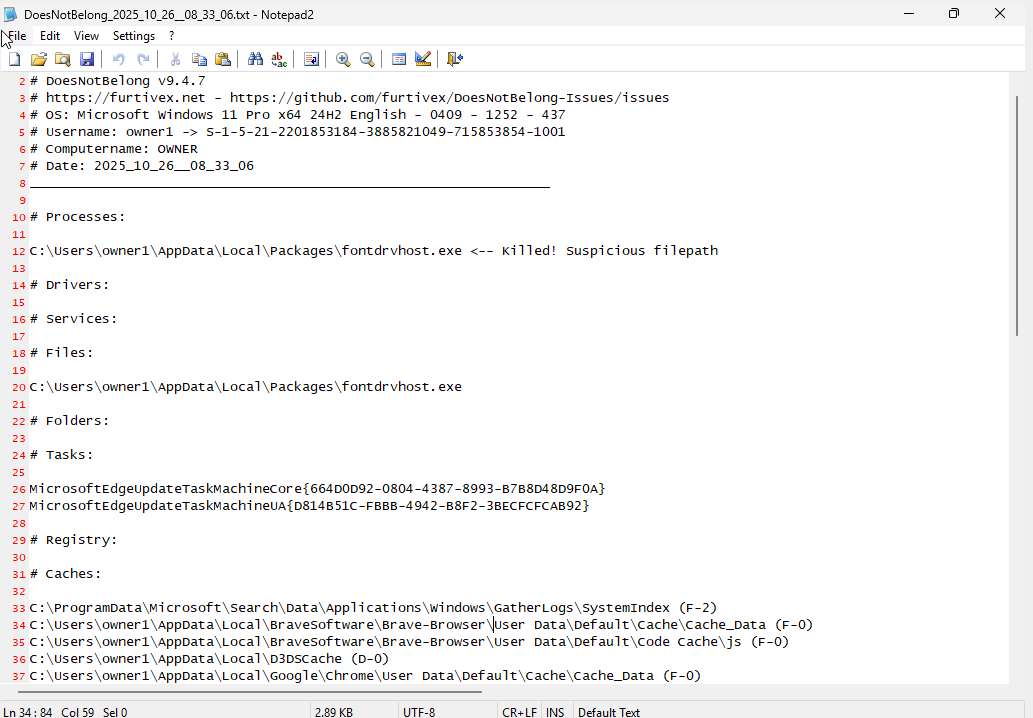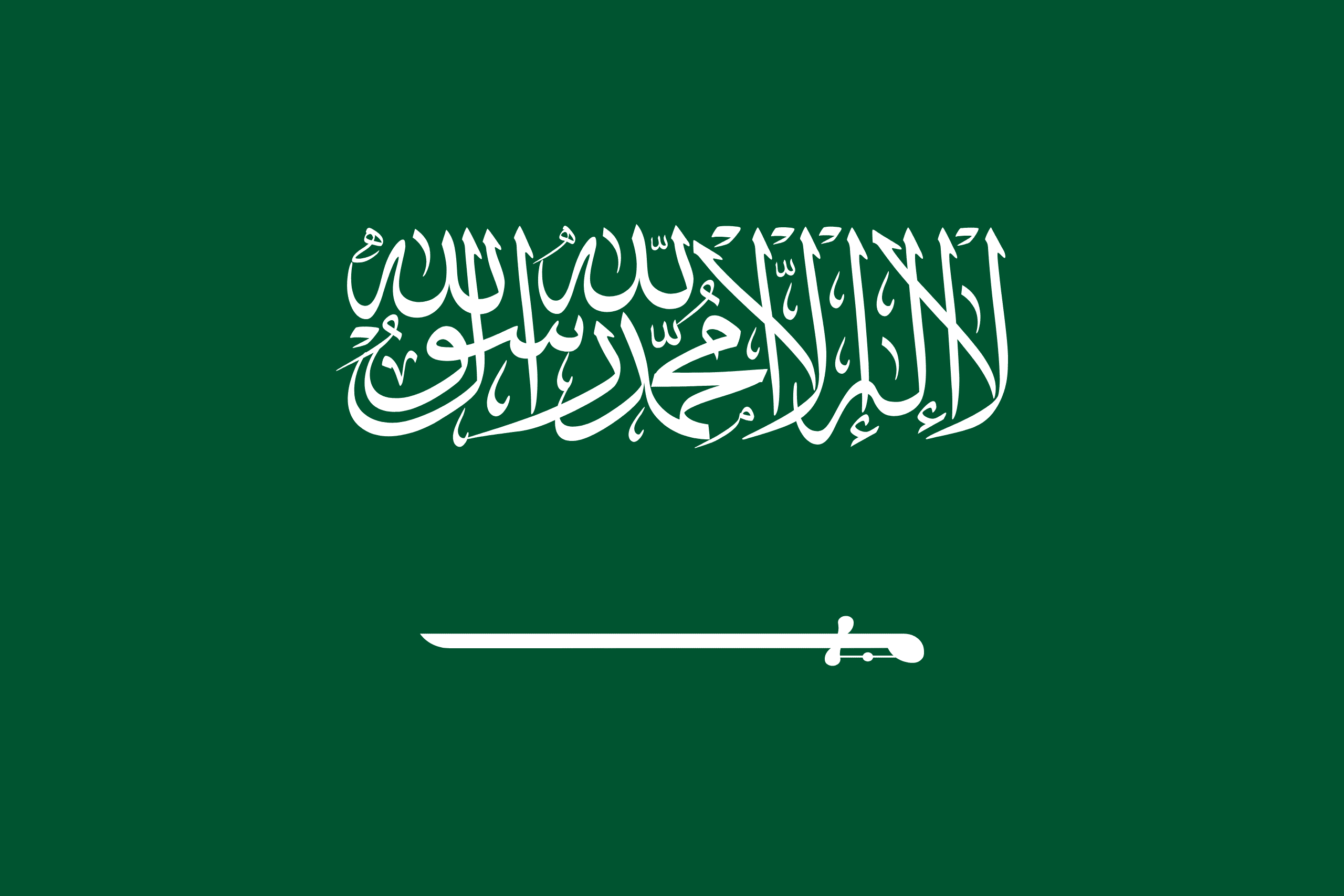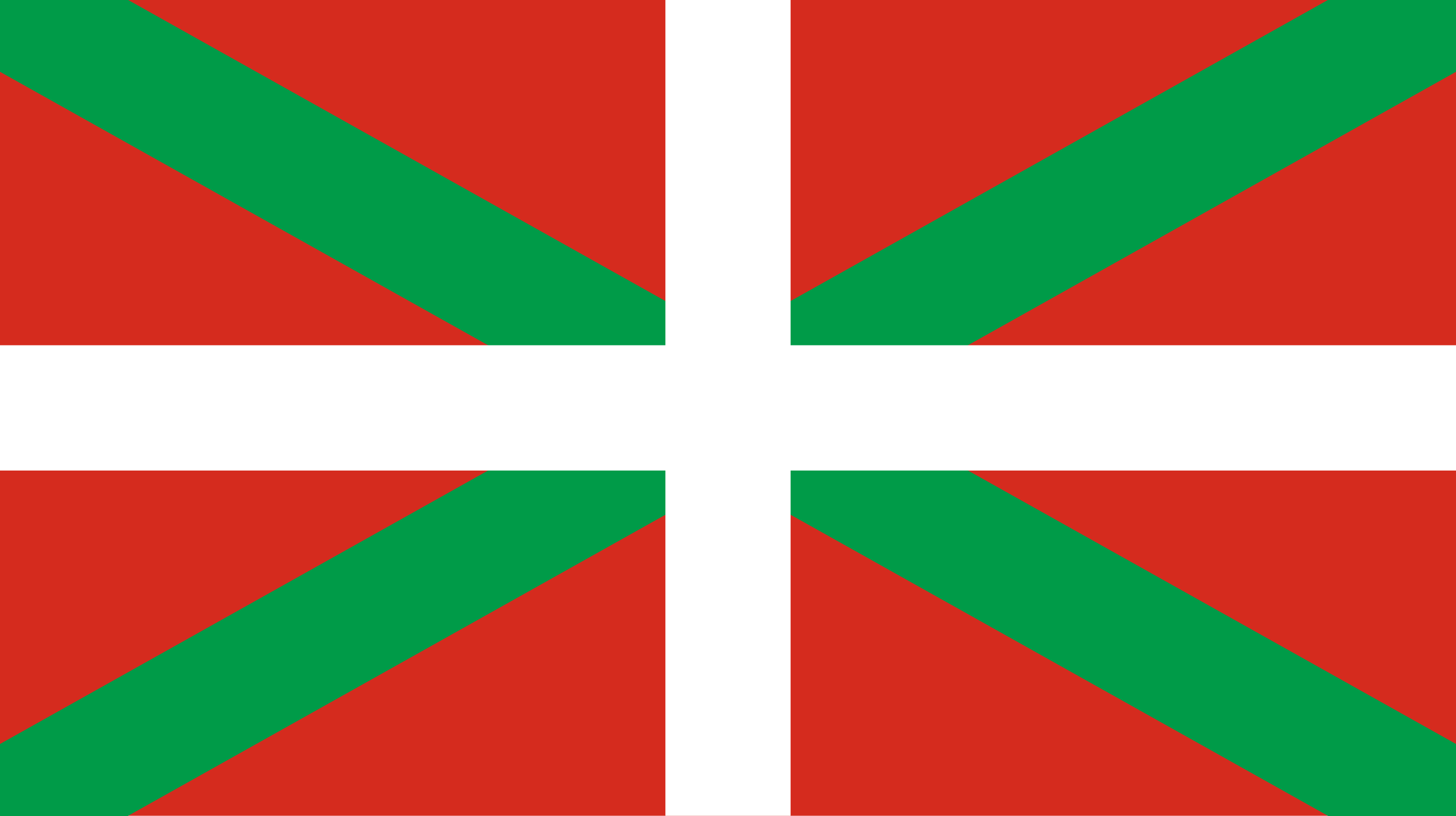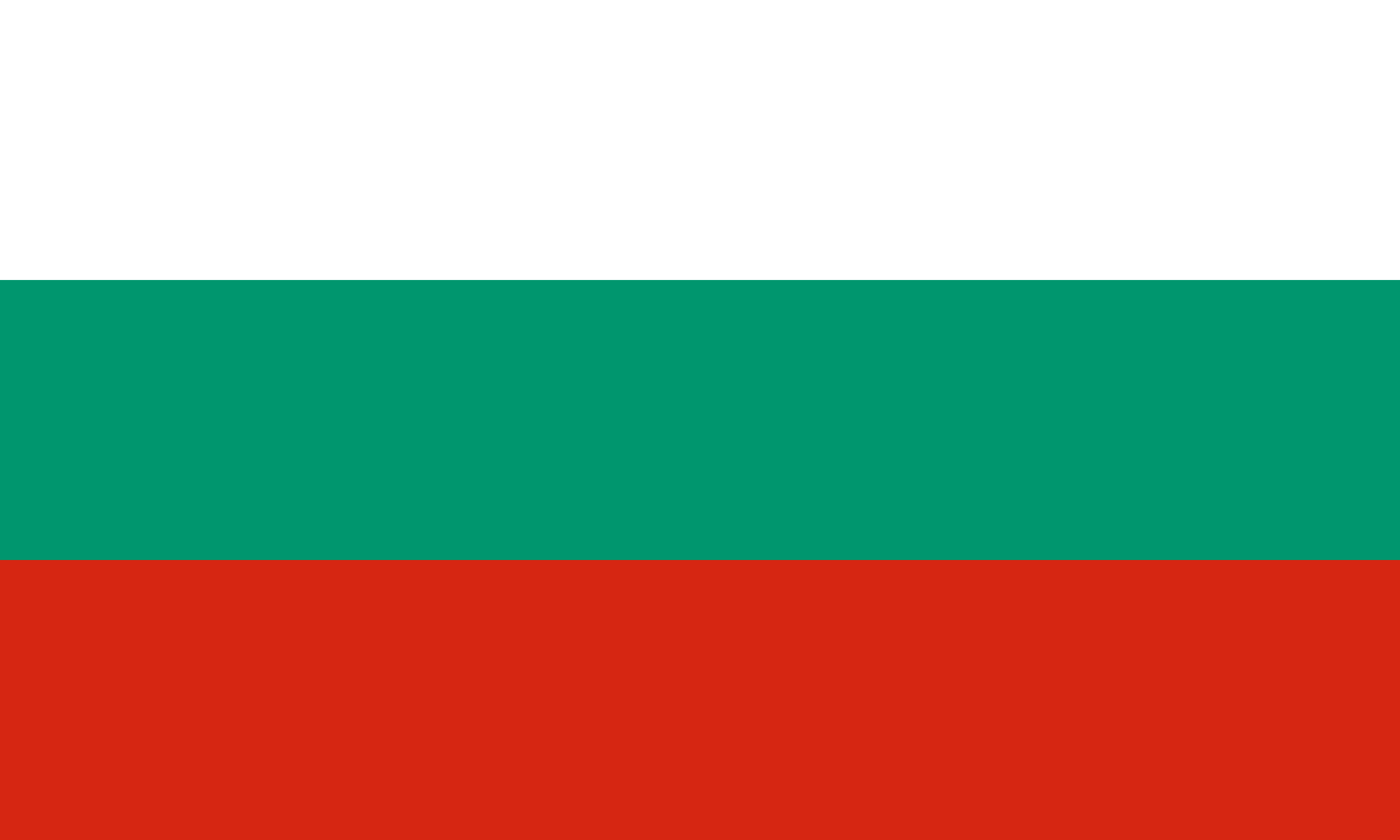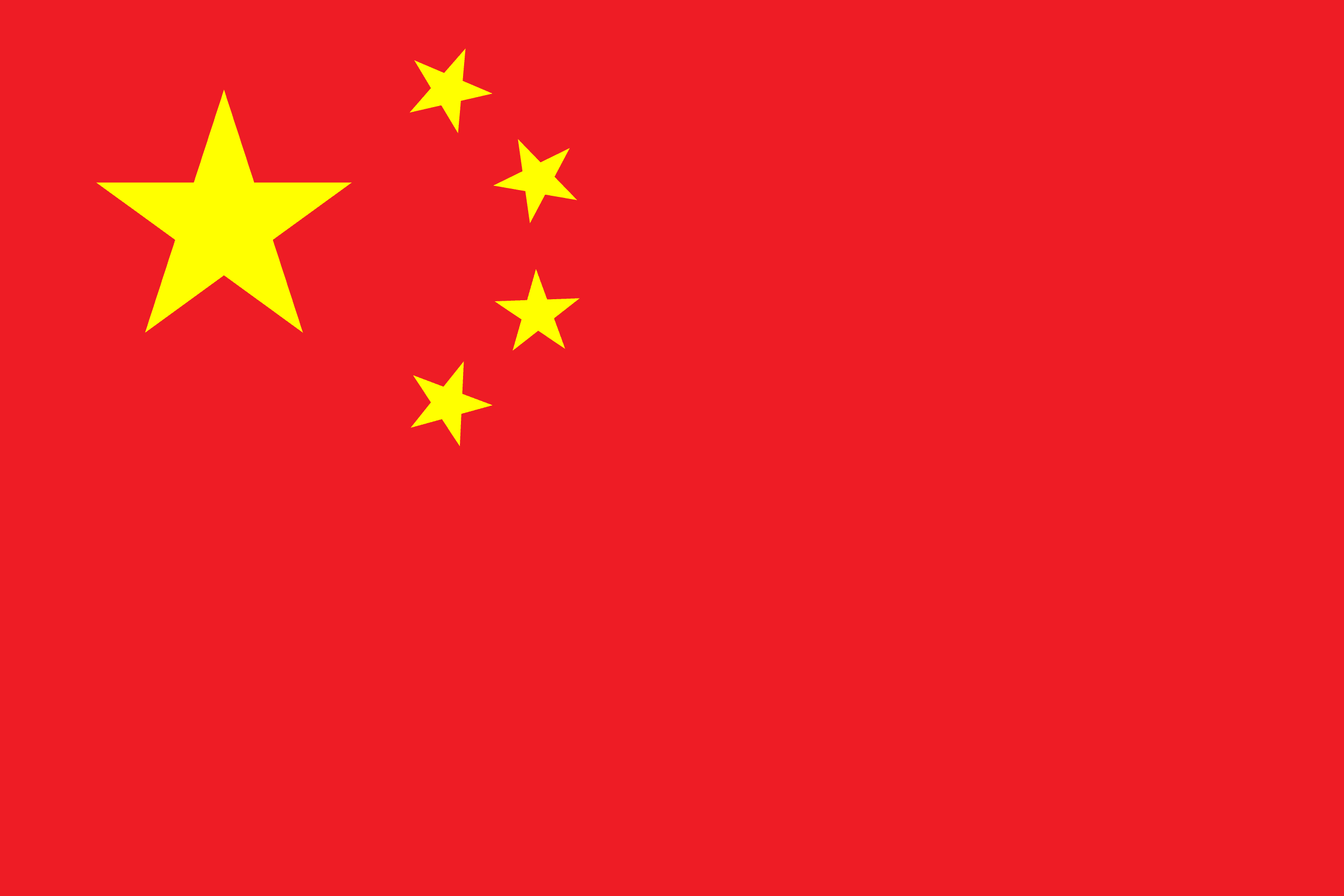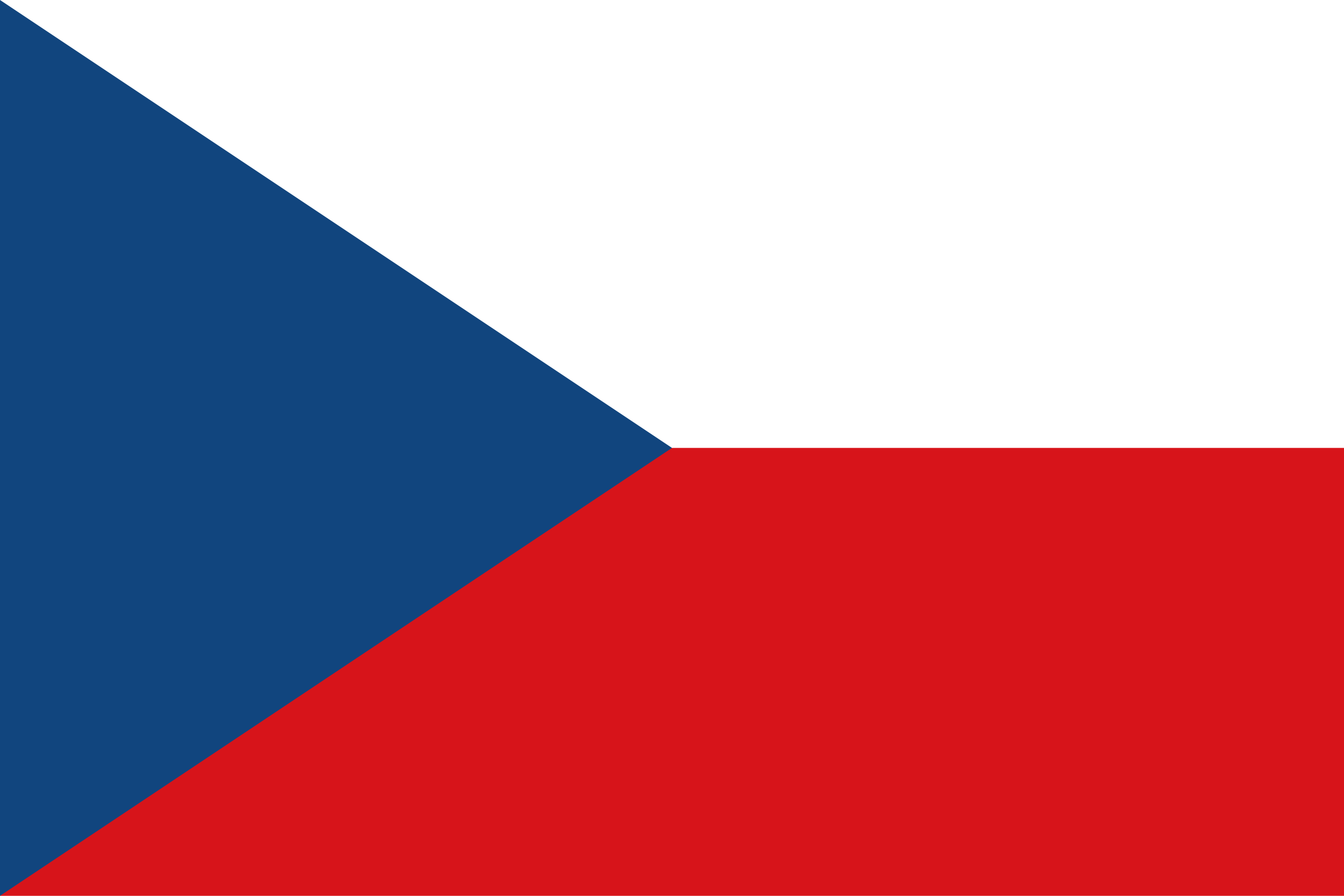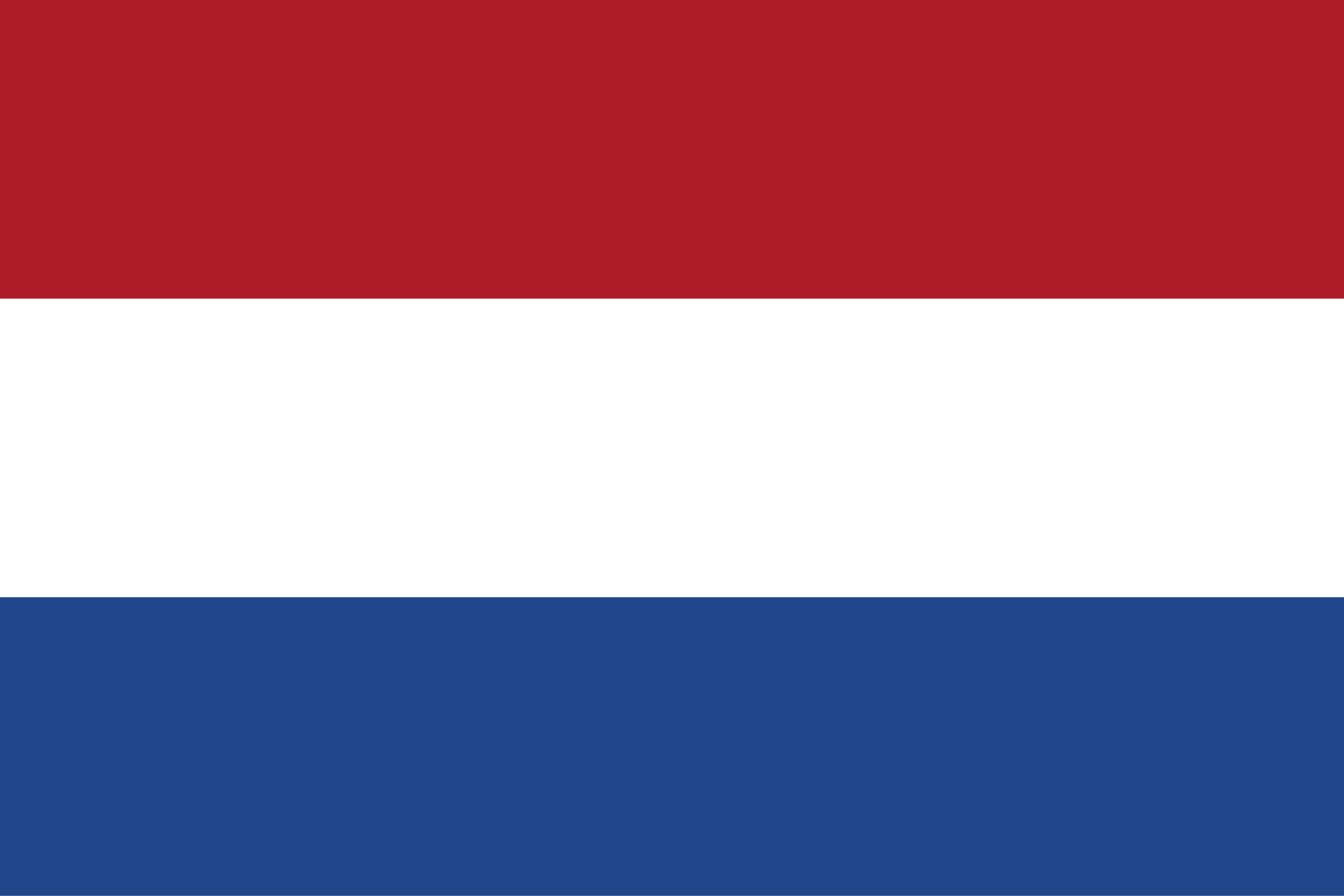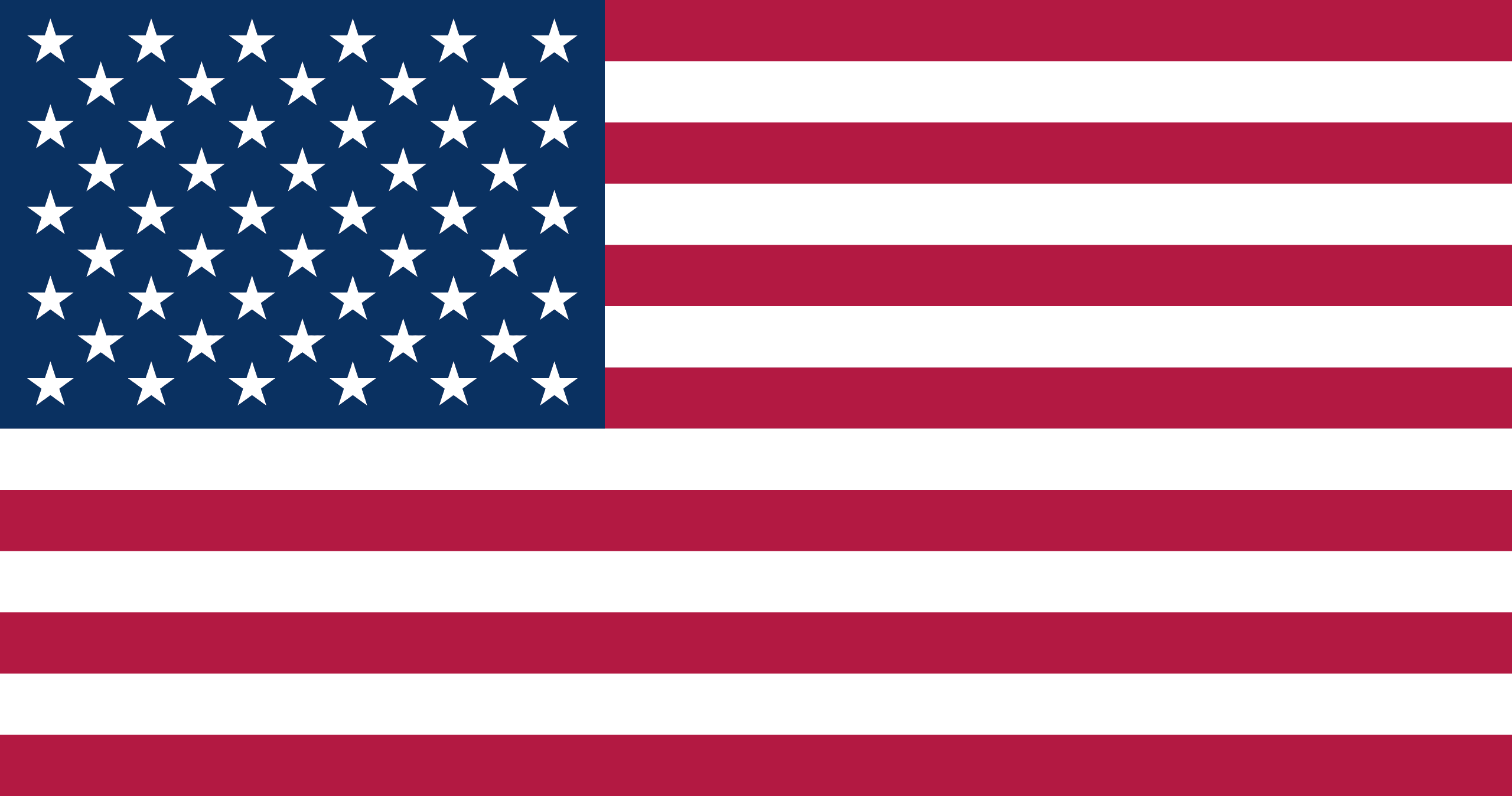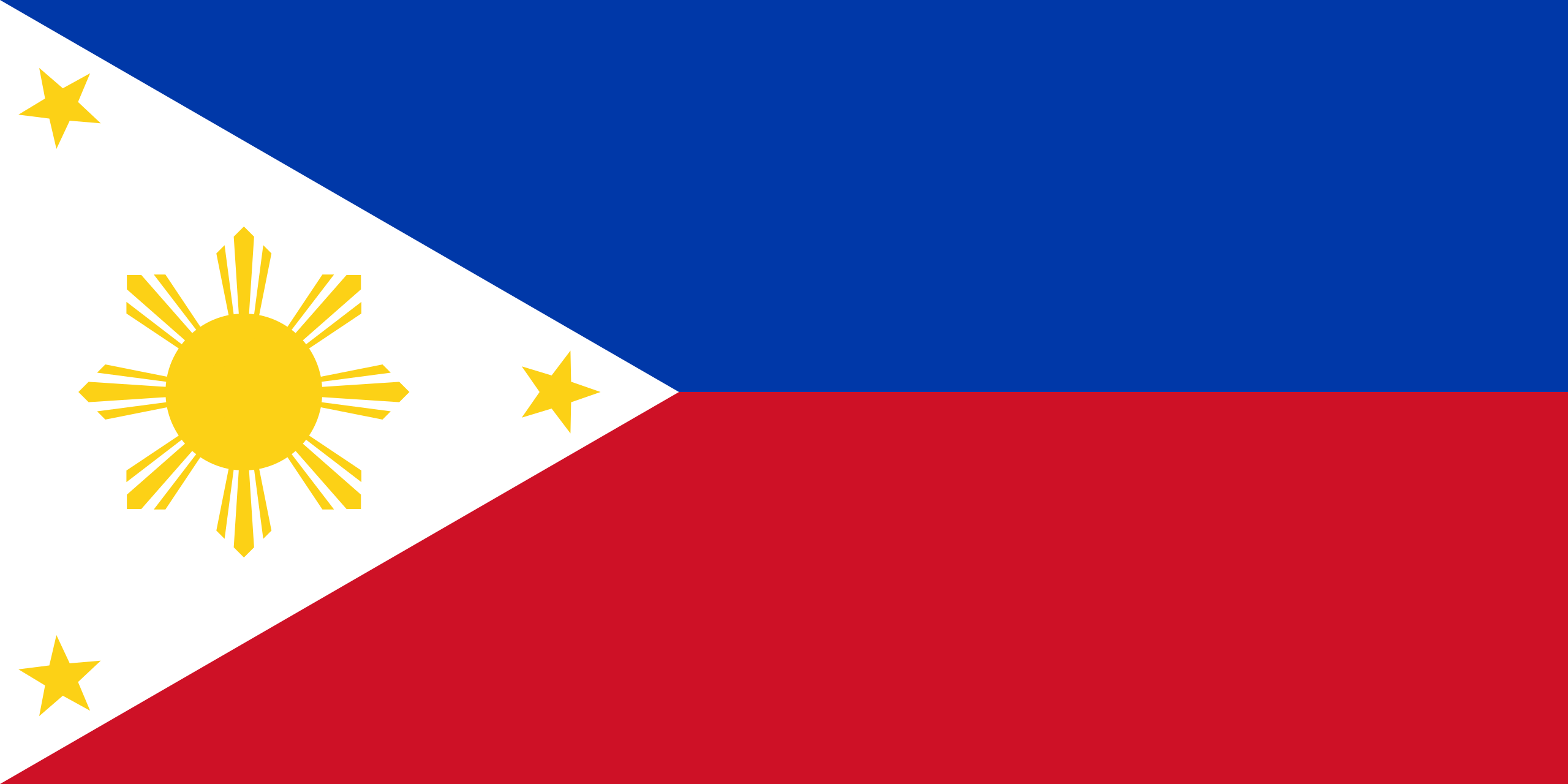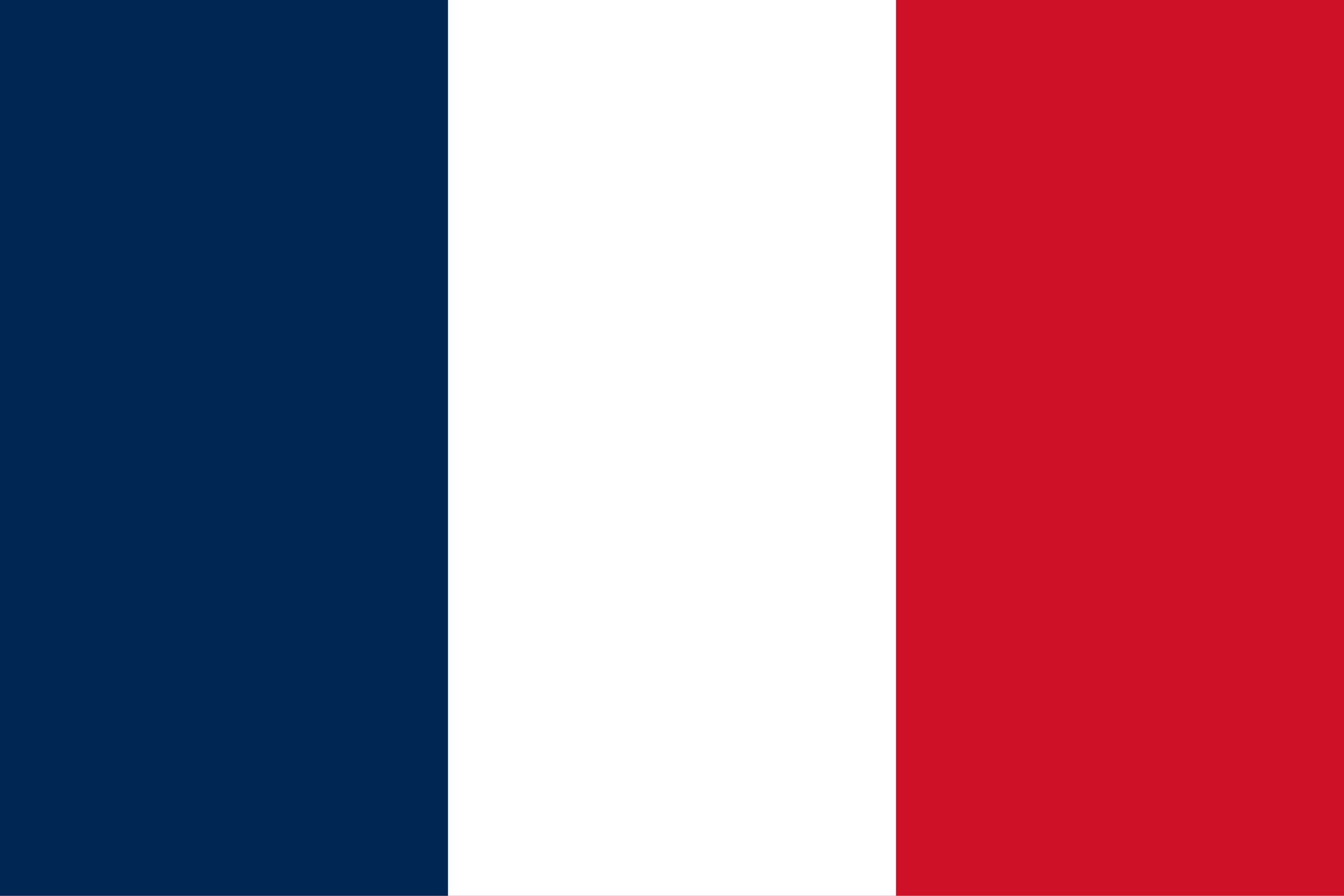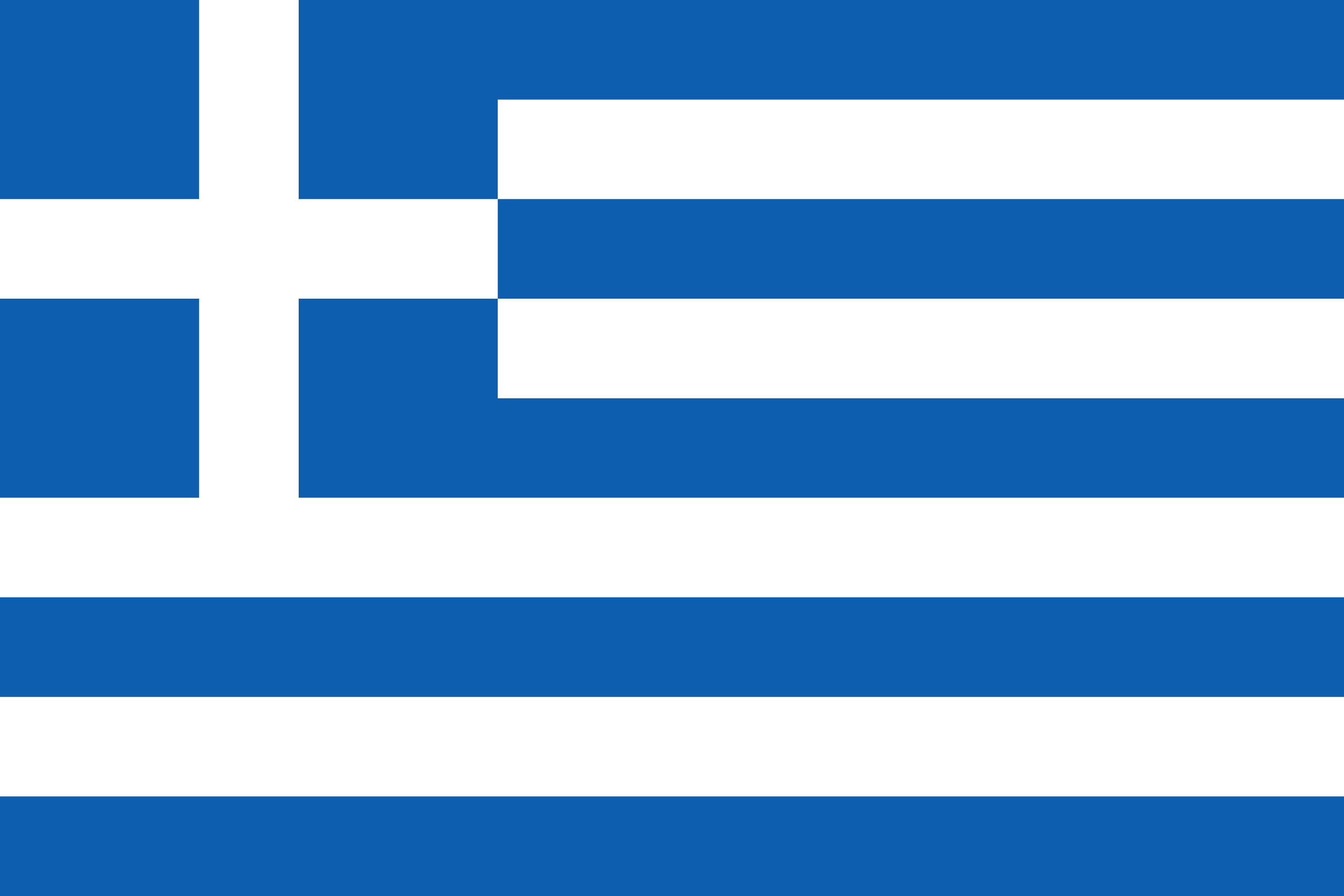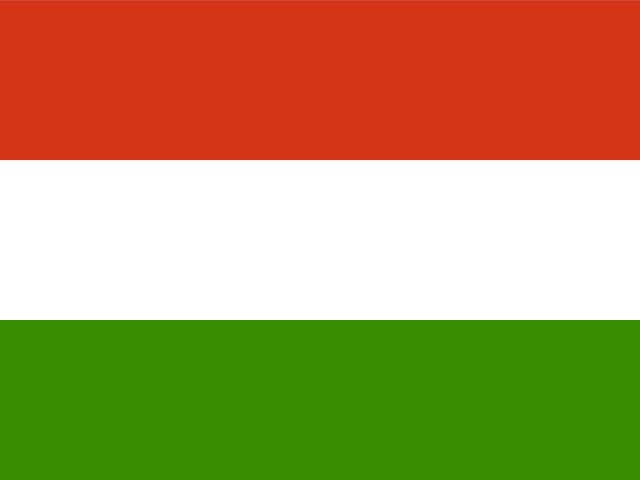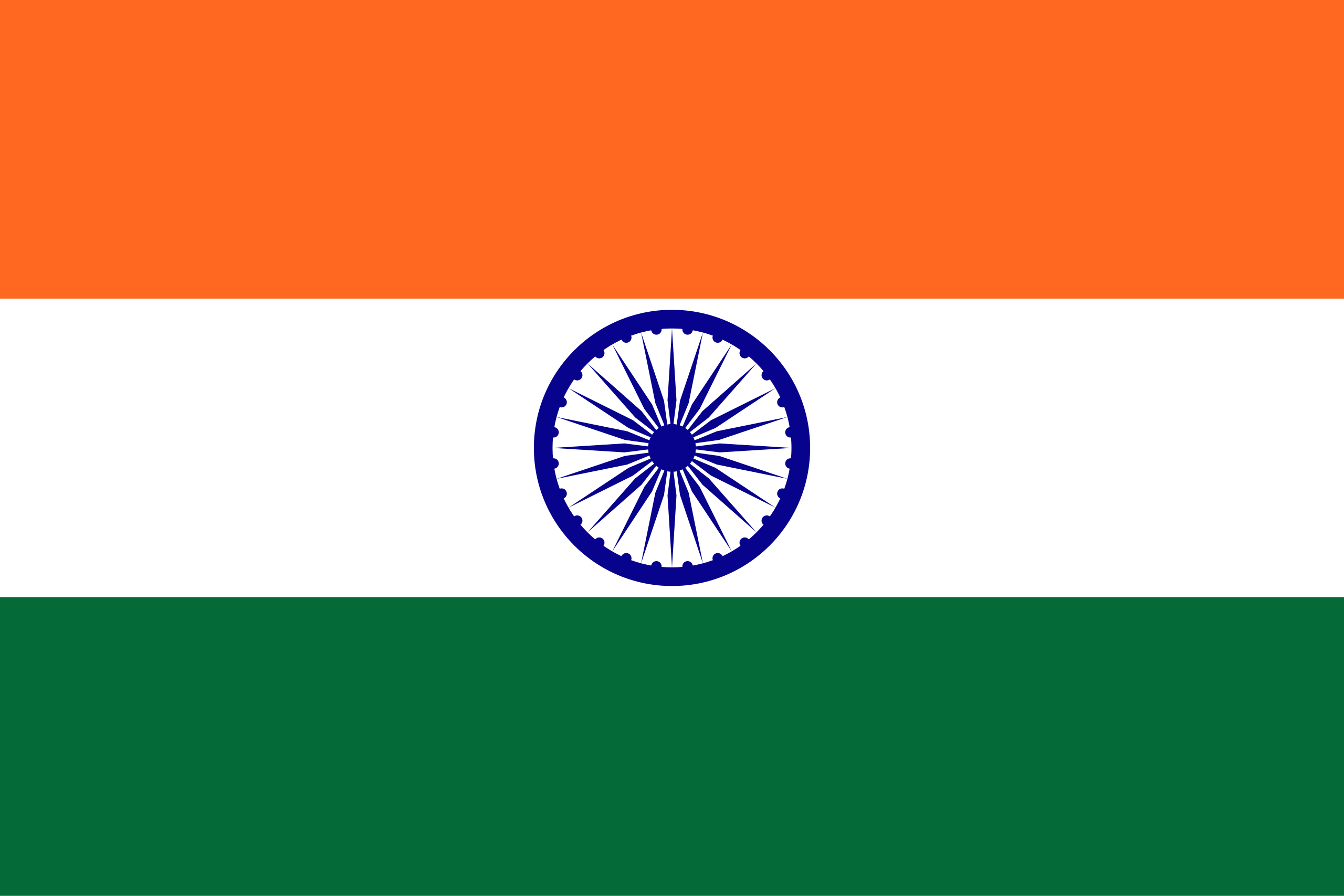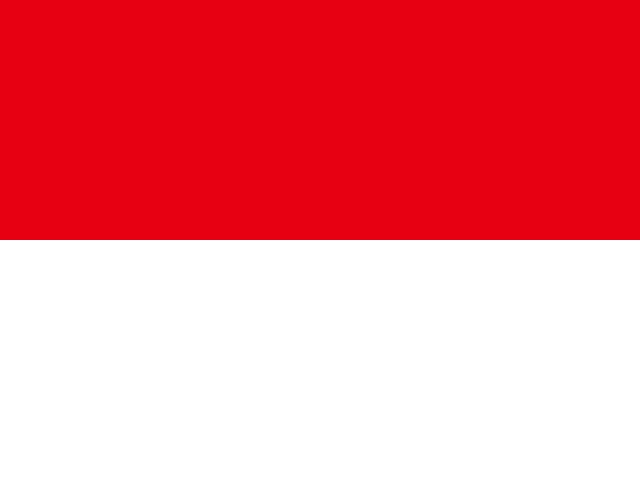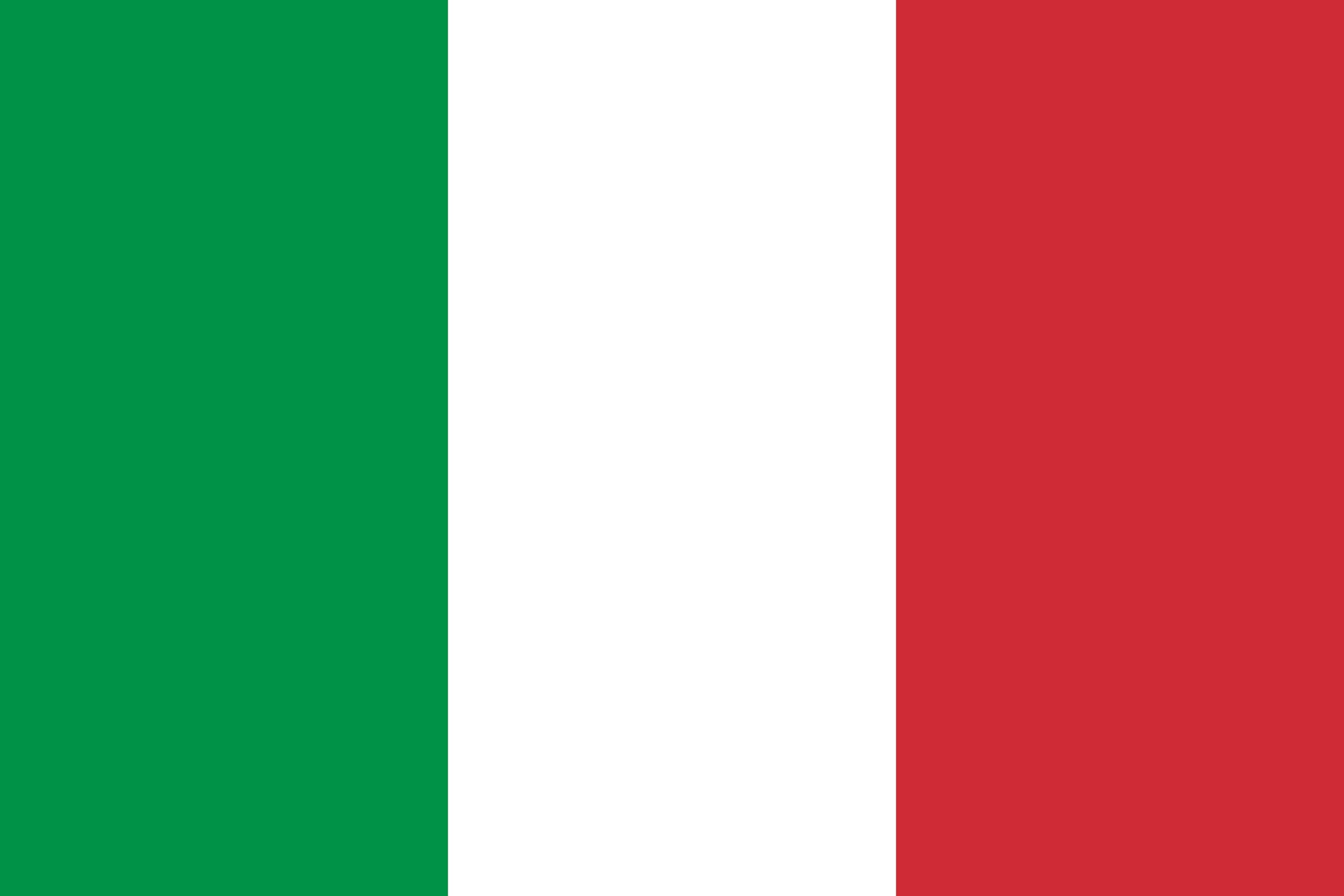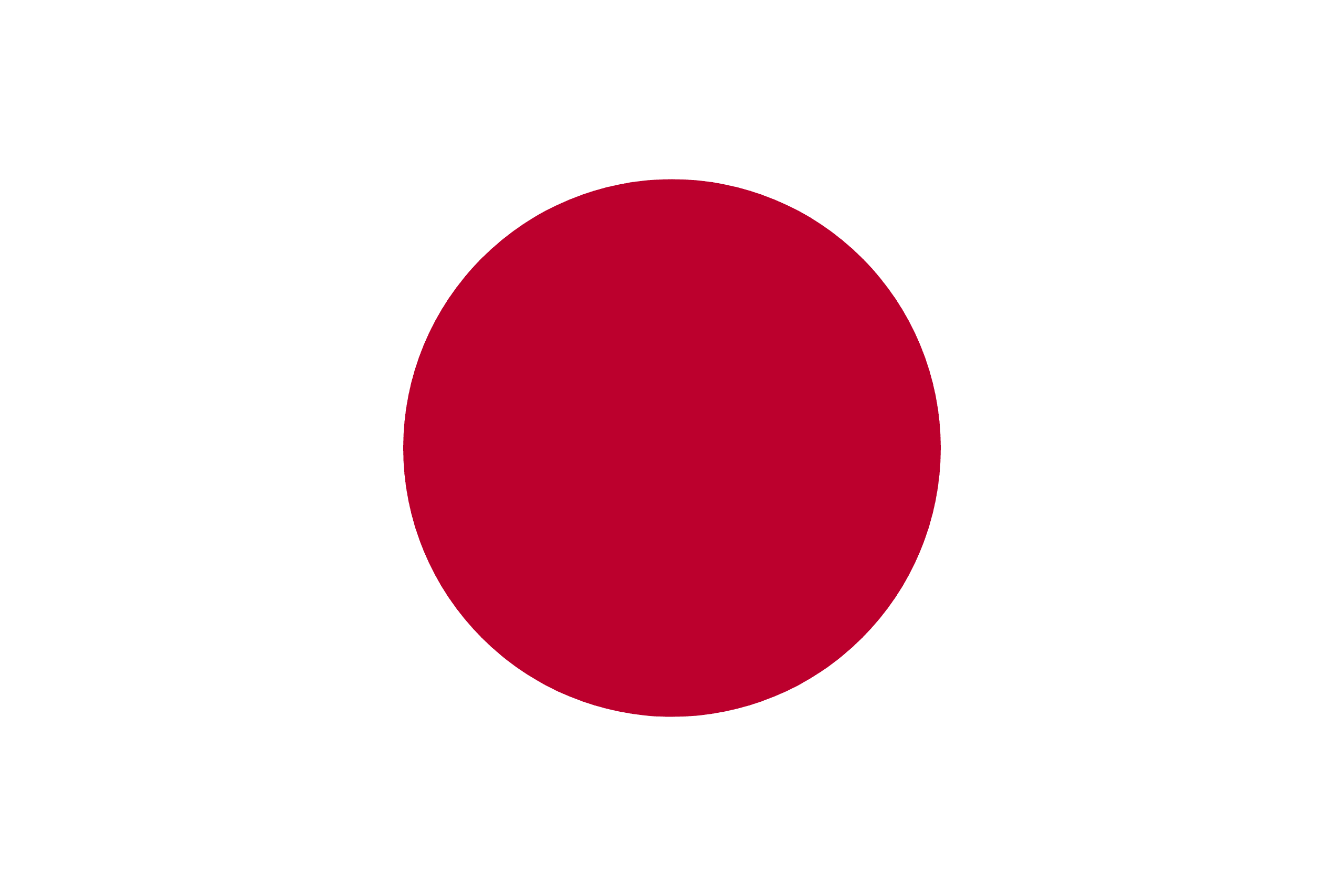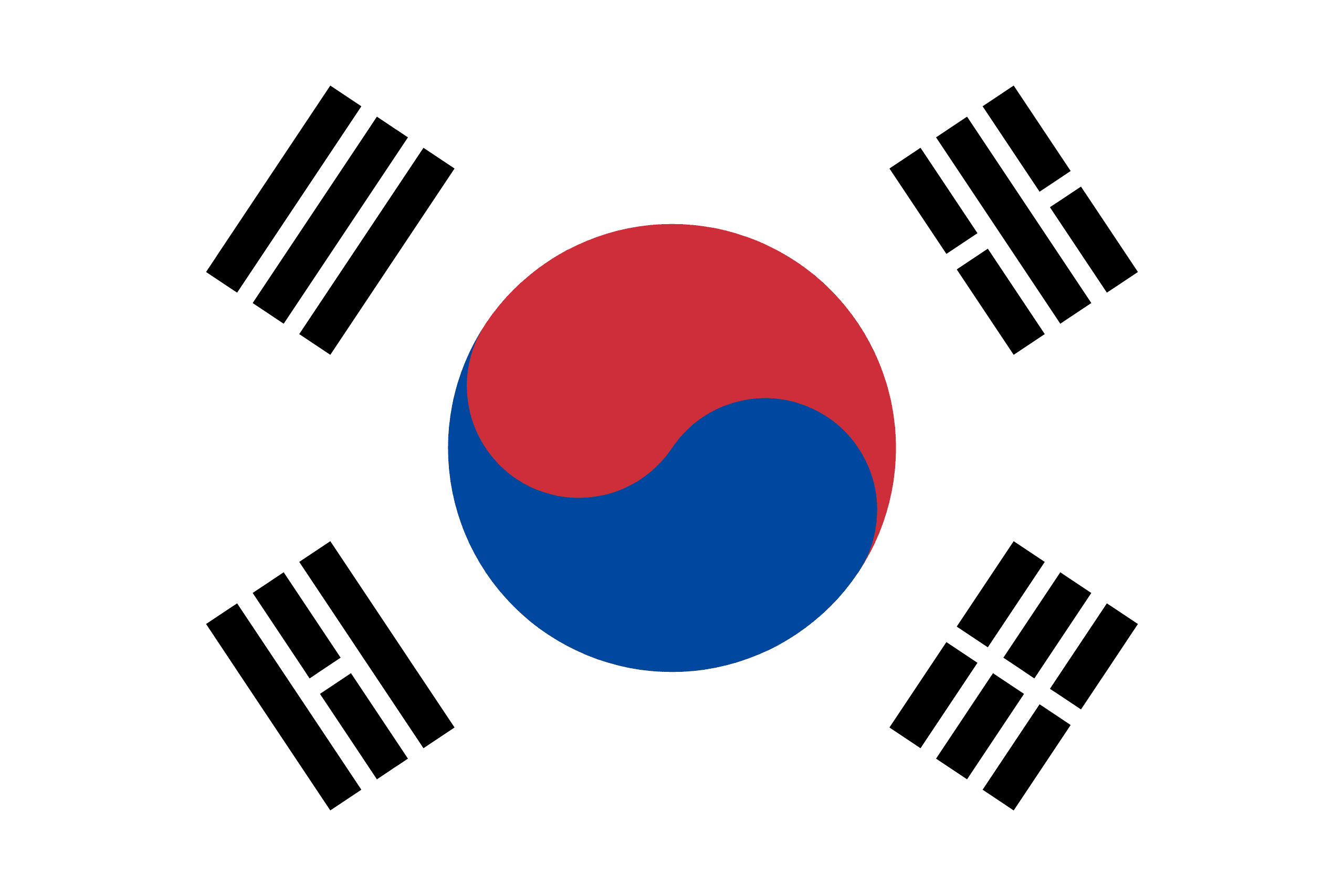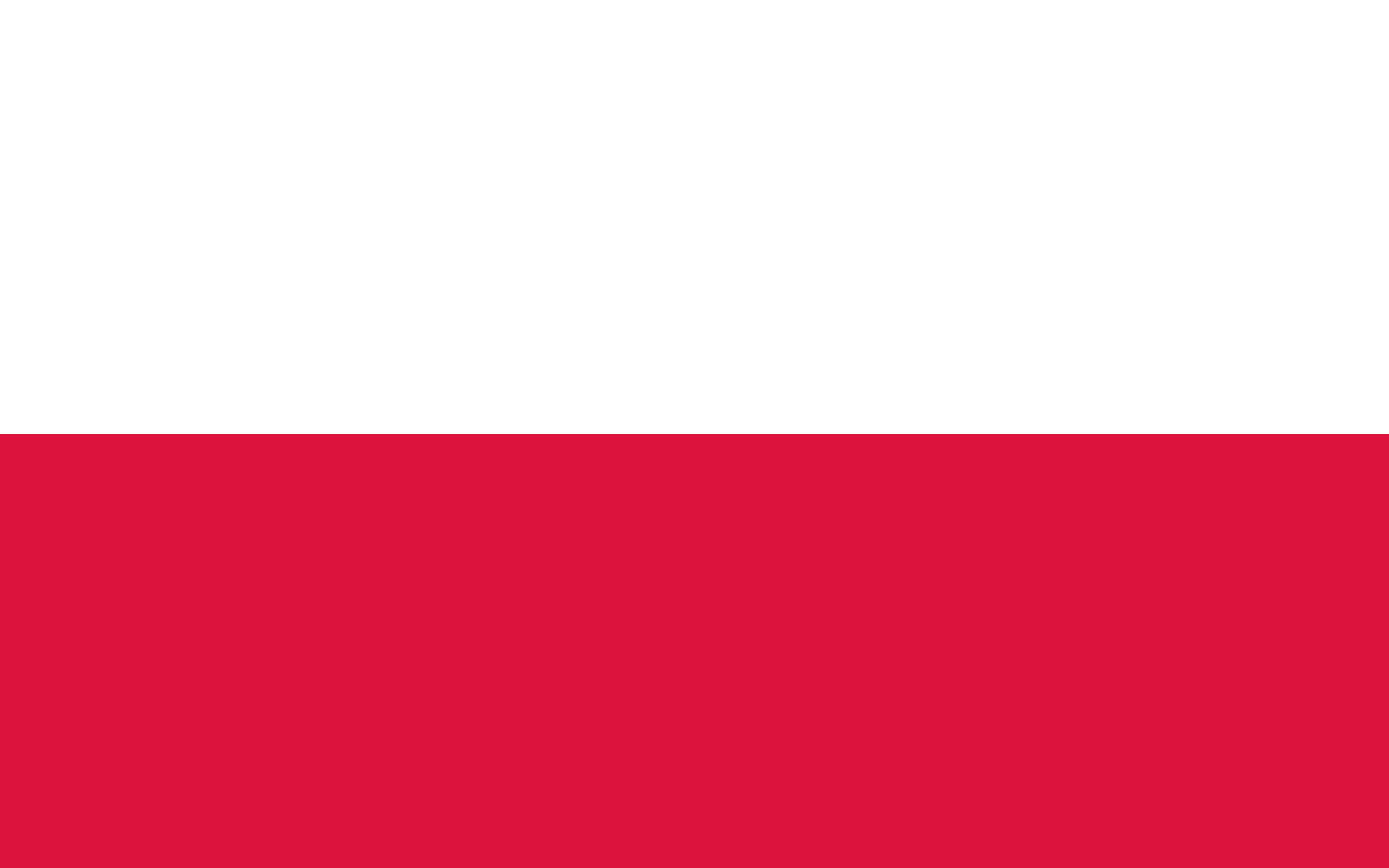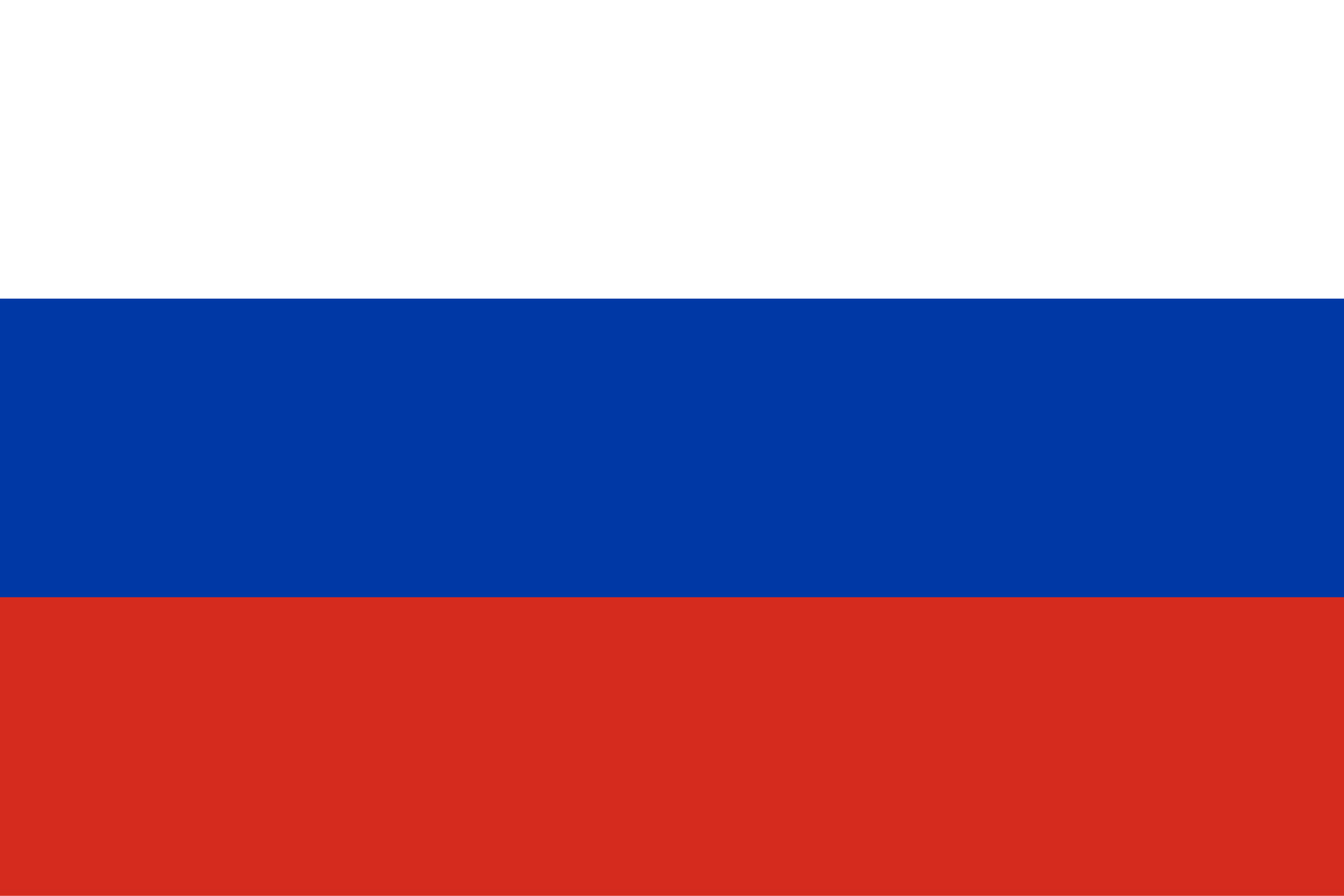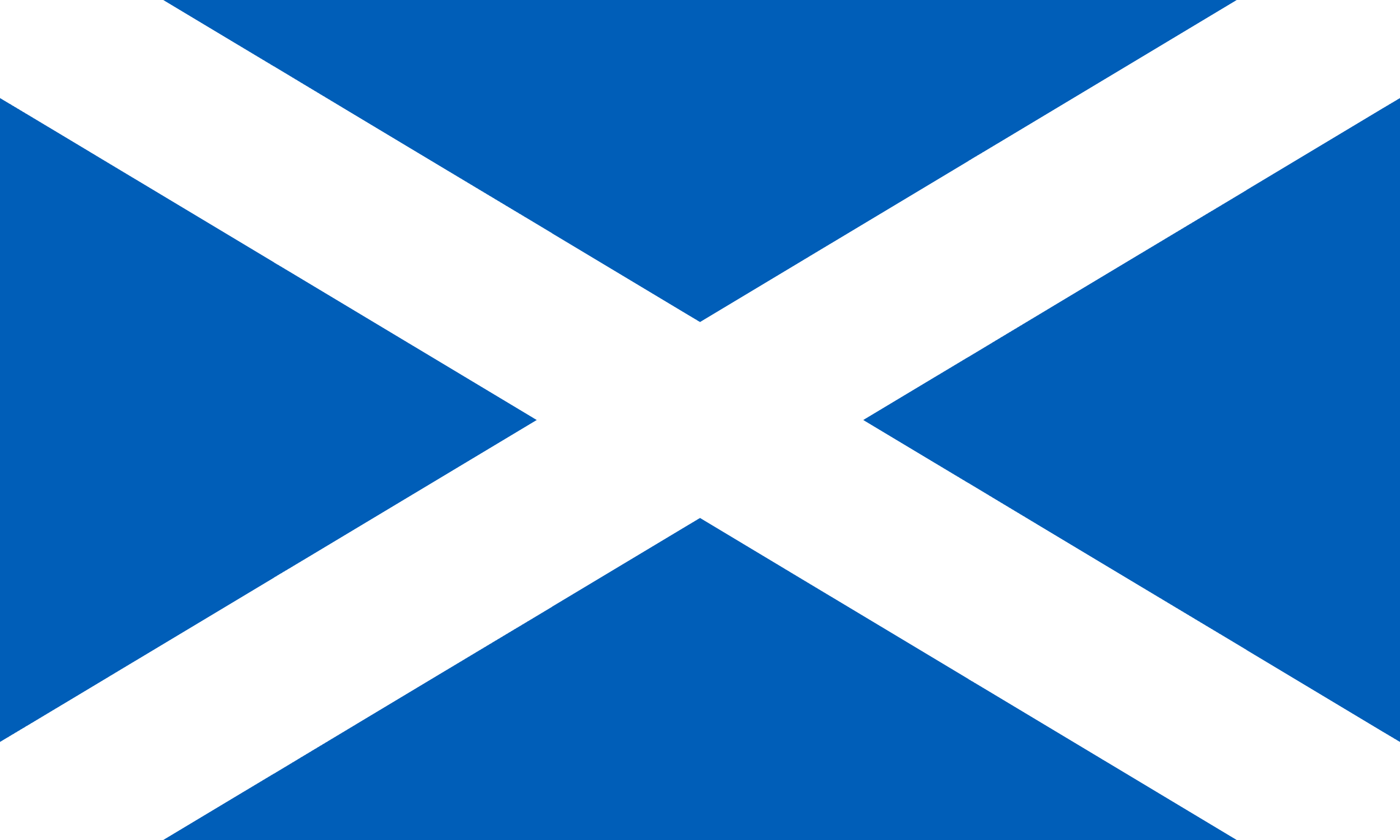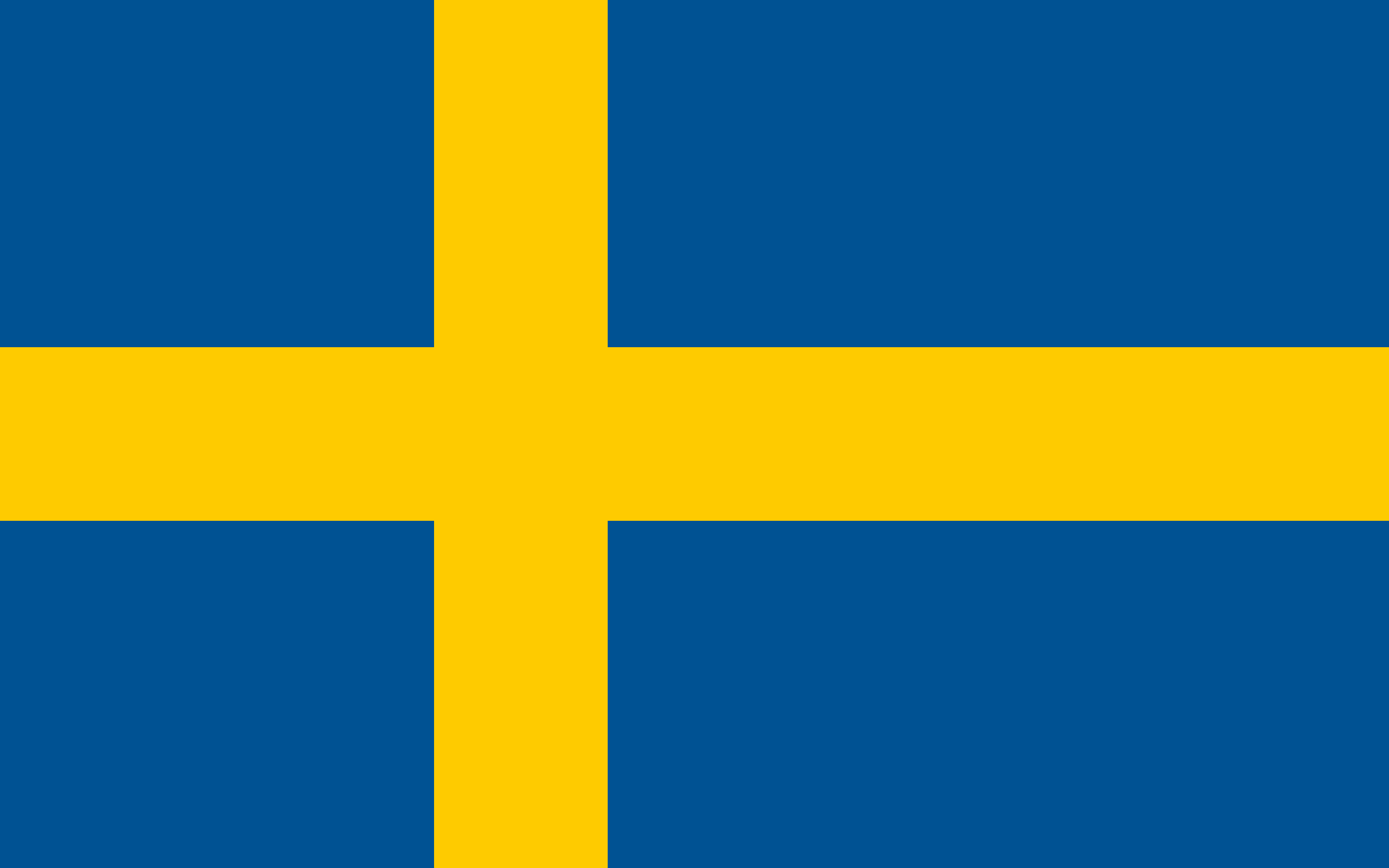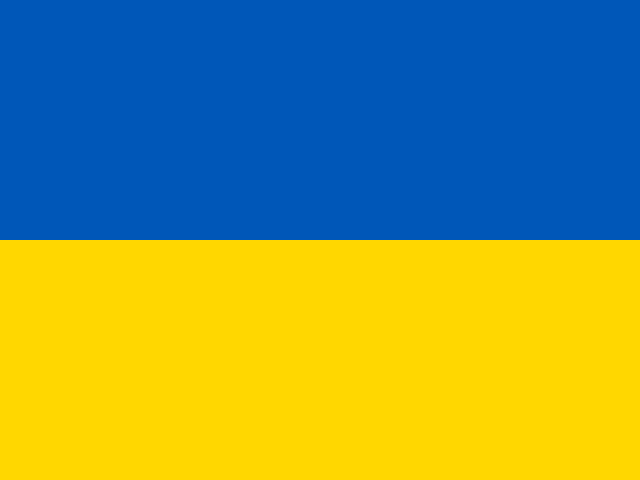Take Back Control of Windows Telemetry & Bloatware
PrivWindoze is a free, no‑frills tool that removes hidden telemetry, Microsoft extras, and unwanted system components that slow your PC and invade your privacy.
⚠️ There are no options or confusing settings — just one button to clean what most users don’t even know is running in the background.
✅ What It Does
PrivWindoze targets and removes:
- Built‑in programs and services that collect data (telemetry, analytics)
- Microsoft extras like Cortana, Edge, OneDrive, and more
- PC vendor companion apps and junk utilities (e.g. Asus, Dell, Lenovo extras)
- Other telemetry services (e.g. Nvidia Analytics, Microsoft Visual Studio Collector)
It’s designed to make Windows leaner, faster, and more private.
⚙️ How It Works (Simple Steps)
- Download the PrivWindoze tool (just 3 MB)
- Right-click → Run as administrator (this gives it permission to remove certain components)
- Let it do its job — it will scan, remove, and generate a log report
- Review the log to see exactly what was removed
🛑 A Few Important Notes
- Because it removes Microsoft Edge, make sure you have a different browser installed before running PrivWindoze
- It may trigger antivirus warnings (especially from Defender) because it makes system modifications
- Supports Windows 10 & 11 (64‑bit)
- You can also run it in Safe Mode if needed
- Multiple languages supported (English, Spanish, Arabic, Russian, etc.)
🤔 Who This Is For
PrivWindoze is ideal for people who:
- Are concerned about Windows sending data without consent
- Want a faster, cleaner PC without bloat or hidden services
- Prefer simplicity — no confusing options
- Don’t mind that it’s a powerful tool (use with caution)
It’s not for users who want to toggle every setting individually — for that, other tools might be more appropriate.
🚫 No Ads. No Tracking. Just Clean Windows.
PrivWindoze is made by the same team behind DoesNotBelong. We build tools for privacy, transparency, and performance — not profit.
The tool is completely free to use. If this tool helped your system, consider donating here to support continued development and keep it ad‑free.
📋 Log & Transparency
A log file is generated (on your Desktop and in C:\) after the scan. It shows exactly what was removed. You can review it yourself or share with a helper if you need assistance.
🚨 Disclaimer & Safety
This tool makes real changes to your system. Use it at your own risk.
While we take care to avoid breaking essential Windows features, always backup your data before running. We strongly recommend reviewing the log afterward.
💬 Want Help?
Review the self-help guide / video here or reach out via GitHub Issues to report bugs or ask questions.
📈 Why It’s Free
You won’t see ads here. No tracking. No upsells.
Privacy and control shouldn’t require a subscription.
If you find it valuable, your donation helps keep it alive and independent.