Many newer forms of malware are adding an exclusion into Windows Defender when they initially bypass the antivirus. This is to prevent its detection and removal for when Windows Defender catches on and updates their virus signatures. It assumes the user manually added it.
After you’ve cleaned the system from any malware, it’s a good idea to remove any exclusions you don’t recognize.
Here’s a guide on how to manage Windows Defender exclusions:
Click the Start button / Windows logo on your Taskbar:

Select Settings:

Click Privacy & security:

Click Windows Security:

Choose Open Windows Security:

Choose Virus & threat protection:

Choose Manage Settings:

Scroll down towards the bottom of this page until you find Exclusions. Select Add or remove exclusions
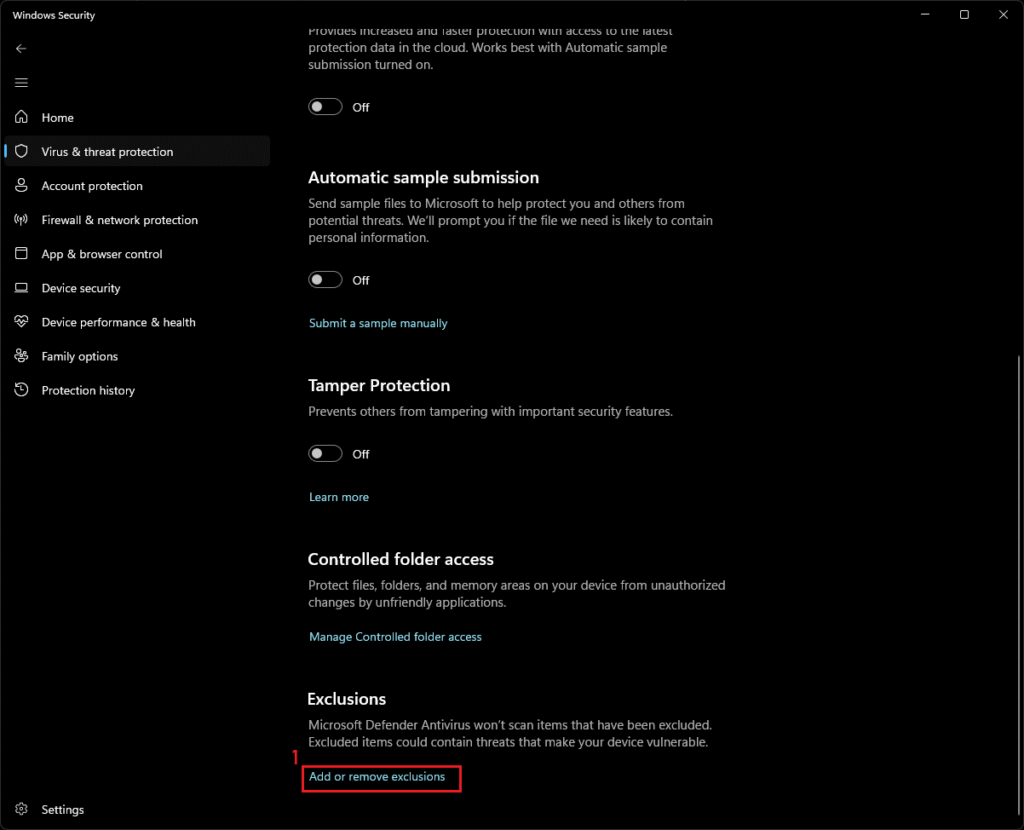
From this list, you should be able to click any entries you don’t recognize and remove them. This area, by default, is empty
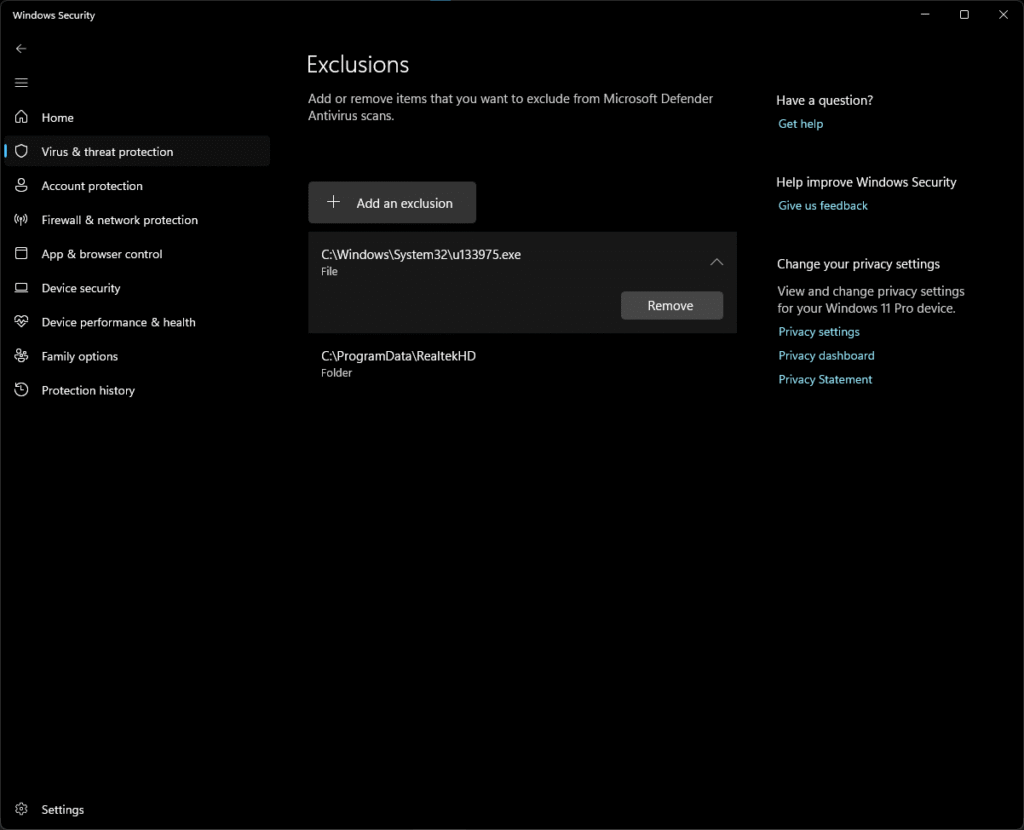
You’re done!
-Furtivex

